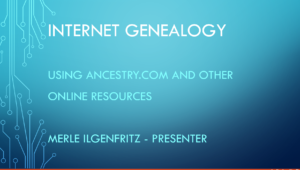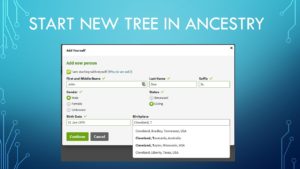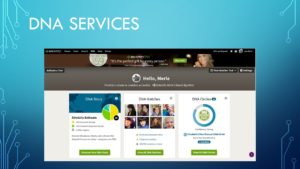Internet Genealogy Presentation
11 November 2018
History Branch & Archives
833 N. Ocoee
Cleveland, TN 37311
Link to other presentations HERE
Updated 04/15/2020
Look for the symbol:

Slide 01
This presentation is the first in a series of presentations that I have been asked to give for the Cleveland TN, Historical Library. I’d like to thank Margot Still for allowing me to do these. When Margot asked me to do this I wasn’t sure who the audience would be, what their previous genealogy experience was and what their computer skill level is at this time. So I thought I would make this presentation about some basics in regards to using the Internet to aid in your family tree research.
Slide 02
So what is this presentation all about? The answer is using the internet to aid in family tree research.
My professional background is 26+ years of computer training, course development, consulting, and I have a few published computer technology related books that I have worked on. I have taught over 350 different classes in my career. I primarily now teach companies on how to build a cloud and use virtualization to extend their data center capabilities.
I have 45+ years of genealogy experience with the past 33 years using computer software to aid in my research. I have been on Ancestry.com since 2007.
Slide 03
What is genealogy?
The dictionary definition of Genealogy is: The study and tracing of lines of descent. Most of us will refer to it as family history which is the study of families and the tracing of their lineages and history. When you start to dive into this lifelong hobby you will use oral interviews, old pictures, visits to graves sites,historical records, genetic analysis, and other records to locate information about a family and to connect long lost ancestors and cousins to your lineage.
You can start out with just a notebook to record your findings. After a while you will discover you have amassed a lot of paper!
What is Computer genealogy?
Software that allows you to input your research into a searchable database. You can also add pictures and documents if you have either a scanner or now with a good smartphone. I have used many different programs over the years: Way back in the 1980’s I had an Amiga home computer and used my first program called “My Family Tree”. Since then I have used other program’s like “Brother’s Keeper, Ancestral Quest and currently Roots Magic [which allows you to sync to your Ancestry database including images!
The main benefit of using a home computer genealogical program is that it will allow you to quickly find any record that you have and if you have added images [pictures, maps, documents, etc.]. This can reduce the mounds of paper that you have collected. [Save the important documents that are original.]
Click HERE to see a list of some of the best of current programs.
What is Internet genealogy?
Free and commercial websites that provide genealogical information.
50 Free Genealogy Sites
- FamilySearch: largest collection of free genealogical records in the world
- WikiTree: enormous collaborative family tree
- Fulton History: historical newspapers from the US and Canada
- Find a Grave: locate your ancestors in cemeteries across the globe
- Google News Archive: millions of archived newspaper pages
- US National Archives: official US National Archives site, many free genealogy databases and resources
- Automated Genealogy: indexes of the Canadian census
- FreeBMD: civil registration index of births, marriages and deaths for England and Wales
- USGenWeb Project: massive free genealogy resource directory by US state and county
- WorldGenWeb Project: genealogy resources by country and region, not to miss
- Cyndi’s List: highly respected directory of free genealogy resources and databases online
- Library and Archives Canada: official archives of Canada, census records and more
- Ellis Island: immigration records, free indexes and original records, fee to download copies
- FreeReg: baptism, marriage, and burial records from parish registers of the UK
- POWVETS: WWII POW search for prisoners of war held in German camps.
- RootsWeb: world’s largest genealogy community, huge amount of free information
- Castle Garden: immigration records, pre Ellis Island
- Chronicling America: giant database of archived US newspapers from the Library of Congress
- Dead Fred: genealogy photo archive
- African Heritage Project: records on former slaves, freedpersons and their descendants
- Immigrant Ancestors Project: emigration registers for locating birthplaces of immigrants in their native countries
- Daughters of the American Revolution: military service records and more
- JewishGen: Jewish ancestry research
- FreeCEN: transcribed census records from the UK
- Access Genealogy: vast family history directories and more, good Native American resources
- British Library, India Office: records on British and European people in India pre 1950
- Guild of One-Name Studies: extensive surname research site
- Genealogy Trails: transcribed genealogical records from across the U.S.
- NativeWeb Genealogy: list of Native American genealogy resources and searchable databases
- Viximus: member submitted biographical information
- WieWasWie: for researching ancestors from the Netherlands
- UK National Archives: official National Archives of the UK
- The National Archives of Ireland: official National Archives of Ireland
- GENUKI: reference library of genealogical resources for the UK and Ireland
- German Genealogy Server: German ancestry research (many sections in German)
- Preserve the Pensions: War of 1812 pension records access
- Civil War Soldiers and Sailors System: Civil War records from the National Park Service
- LitvakSIG: Lithuanian-Jewish genealogy databases and resources
- Italian Genealogical Group: Italian American genealogy resources and databases
- Internet Archive: a large amount of information useful to genealogists, but you’ll need to do some digging
- Billion Graves: headstone records
- Open Library: good place to find family history books, search for surnames or locations
- GenDisasters: for researching disasters and other events your ancestors might have been involved in
- RomanyGenes: Romanichal ancestry research
- Patriot and Grave Index: revolutionary war graves registry and patriot index from the National Society of the Sons of the American Revolution
- Illinois Digital Newspaper Collection: vast number of archived US newspapers
- Seventh-day Adventist Obituary Database: hundreds of thousands of obituary entries
- Släktdata: genealogy records for Sweden (in Swedish)
- Hispanic Genealogy: wonderful list of resources for researching Hispanic ancestry
- Free Genealogy Search Engine: search hundreds of free genealogy resources at one time on Family History Daily

- Free Library of Philadelphia’s digital collection of Pennsylvania German Fraktur and Manuscripts – https://libwww.freelibrary.org/digital/feature/fraktur/
Slide 04
Take a quick peek at the Best online Genealogy sites of 2018 – click HERE
Slide 05
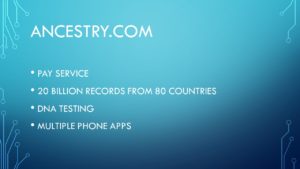
Ancestry.com is the largest online genealogical resource on the internet. The company originally started out as a genealogical publishing company back in 1983 and created it’s online site in 1997.
For more info about the company go HERE.
The company has an extensive collection of records from all over the world. Access to the records depends on what level of membership you have. Ancestry is constantly adding new collections as they become available.
A list of recently added collections can be found HERE.
They also have a number of collections that can be searched for free located HERE.
They also now do autosomal DNA testing and As of February 2019 it has over 20 million DNA samples in its database. The more people that you have to compare you DNA with the more likely you will find relatives.
Slide 06
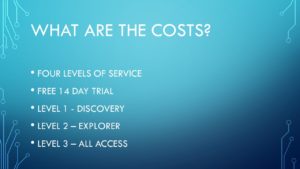
There are four levels of service and at different times of the year they offer special discounts.
To learn more about what you get with each level go HERE.
If you are on a budget you can use Ancestry to do your research for FREE if your public library has direct access. There also many additional free resources online to do genealogical research. I will cover them in a later presentation.
Slide 07

For me the cost of a little more than a dollar a day saves me the expense of having to travel to the location where the original record is kept. I recently applied to join the Sons of the American Revolution and I could not find proof of relationship with a direct ancestor of mine to prove that I am a descendant of my Patriot ancestor. I had to travel to York, PA to their historical society in order to get an official copy of it. The cost to travel there for two days was more than a years membership with Ancestry. So it is well worth it.
If you are on a budget then join for a month. Plan to do as much research as you can – download everything that you think might help you and then use the next few months putting it all in your tree.
Slide 08

Gather Family Information
The first thing you should do if you are new to genealogy is to gather as much family information as you can before building your tree. Start with your immediate family and work back to your ancestors. Make a special point to contact the oldest members of your family because they will have information about their ancestors that might not be recorded anywhere.
These sites provide good information on how to do this [click on the names to go to the site]:
Here is a site with 61 free genealogy forms to help record the info you collect from relatives.
GENEALOGY TIMELINE Form – https://moonswings.files.wordpress.com/2016/08/genealogy-timeline.pdf
CONDUCTING INTERVIEWS OF RELATIVES:
- Conducting Oral Histories with Family Members (from UCLA Library)
- The Genealogy Interview: Asking Relatives Questions to Grow Your Family Tree (from New York Genealogical & Biographical Society)
- 50 Interview Questions to Ask Relatives About Your Family History (from Kimberly Powell, ThoughtCo.)
- List of interview questions for living relatives (from FamilyTreeMagazine.com)
Create a New Tree
Now that you have family information, you can begin to build your tree. If you are using ancestry they have tools to make it easy for you to add the information that you collected into an online tree.
Some people prefer to work offline using a genealogy program on their home computer. If you choose to do this then you can use Ancestry.com as another resource. There are a number of good programs out there. I have used most of them. Right I am using Roots Magic 7. The reason is that it is the only program that will allow you to synchronize your ancestry tree with the one in your genealogy program. It also syncs all of the images.
To learn more about Roots Magic 7 go HERE.
There is a free version of Roots Magic – you can get it from HERE.
Upload a GEDCOM File
Now if you already are using a genealogy program then you can put your entire tree into a genealogy file called a GEDCOM file. Ancestry allows you to upload that file when building a new tree. This way you won’t have to rebuild your tree on ancestry. This will save you a lot of time.
In your genealogy program follow their instructions to save a GEDCOM file. Once saved, log into Ancestry.com
Once you are logged into ancestry.com select the Trees pull down menu and select the Create and Manage Trees option. On the bottom of the My Trees tab you will see the link to Upload a GEDCOM File. Click on that and follow the directions to send your GEDCOM file to ancestry. Give your new tree a descriptive name. Now your tree is on Ancestry!
How To Research Your Illegitimate Ancestors
A great article! – https://lisalisson.com/how-to-research-your-illegitimate-ancestors/
Slide 09
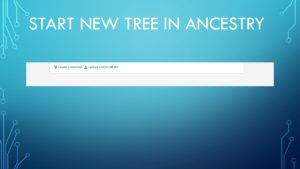
If you have a GEDCOM file you can use the tree you developed using your genealogical software by saving your tree on your home computer then log into Ancestry and select the TREES tab. Select Create and Manage Trees option from the drop down menu.
Select the Upload a GEDCOM File link on the bottom of the My Trees tab. Then follow the directions to upload your GEDCOM file to Ancestry. Now you have created a new tree on Ancestry using the tree from your home computer.
Slide 10
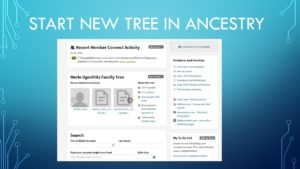
If you want to build a tree from scratch you can do that too. Log into Ancestry and select the TREES tab. Select Create and Manage Trees option from the drop down menu. Select Create a New Tree.
Slide 11
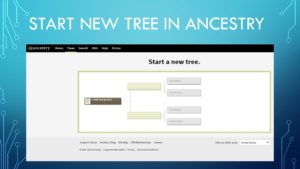
Now click on the first person [which usually you want to be yourself].
Slide 12
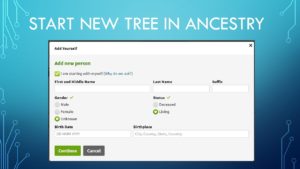
Input as much information as you know.
Slide 13
As you can see in this slide that Ancestry will provide a drop down menu that allows you to auto-complete your entry by clicking on them.
Slide 14
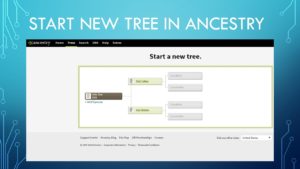
Now you will see the first person in the tree.
Slide 15
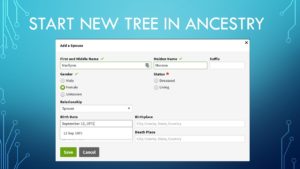
Now add information for that person’s parents. Add as much information as you can for each ancestor [including the rest of their children].
Slide 16
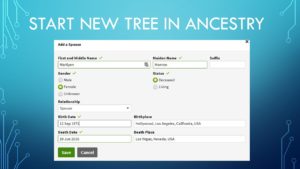
Also be aware that while Ancestry allows many different date formats, the default is a two number date, three letter month and four number year – for example 04 Jul 1776.
Slide 17
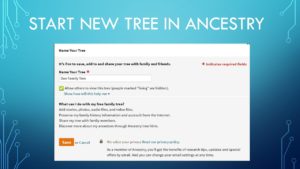
Give you tree a good descriptive name.
Slide 18
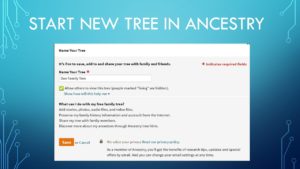
Also notice the check mark that hides the people that are living.
Slide 19
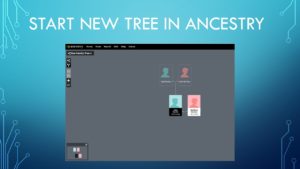
Ancestry allows you to see your tree in an orientation that shows ancestors as well as their children that you have added to your tree.
Slide 20
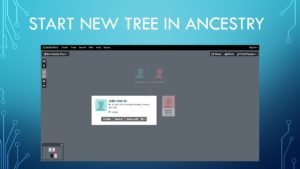
When you click on one of the people you will see details about them.
Slide 21
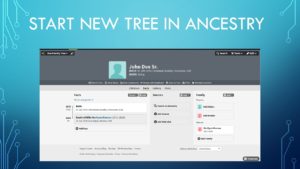
By clicking on their name you will be put into edit mode for that person. Notice the add father and add mother box. You can click on those boxes to add parents.
Slide 22
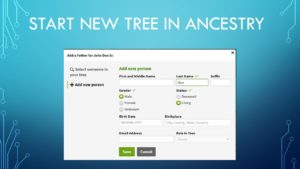
Enter as much information as you know.
Slide 23
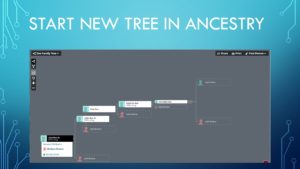
You can also view your tree just showing direct ancestors by clicking on the button on the top left.
Slide 24
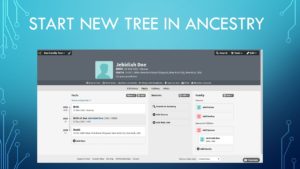
When you click on an ancestor in your tree you will be put into edit mode on that ancestor.
Slide 25
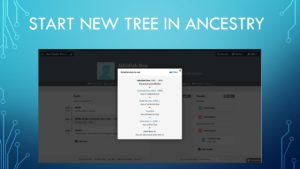
By clicking on the relationship link under the name, birth date and death date near the top of the screen you will see how you are related to this person.
Notice the Print button in the top right of the relationship pop up window.
Slide 26
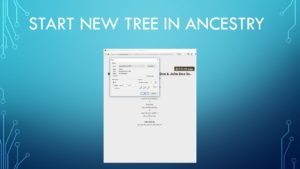
You can either print to paper the relationship info OR you can print to a file.
Slide 27
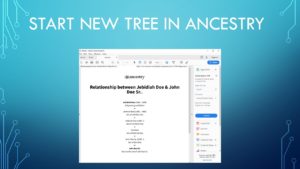
This report is useful for showing relatives how you are related to them [provided you have them and the ancestors in your tree].
Slide 28
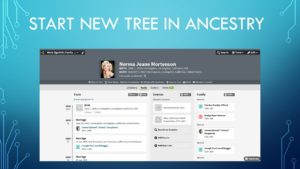
You can also add images of your relatives and maybe you might find famous cousins!
[Yes, Marilyn Monroe is my VERY distant cousin]
Slide 29
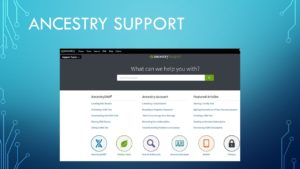
There is a link to get online help from Ancestry. They have a toll free number that you can call to get help. Also they have plenty of common issues covered with online documents to help you solve their common issues.
The U.S. Census records are a good way to find parents back to the 1850 Census. Before that only the Father’s name was listed.
Slide 30
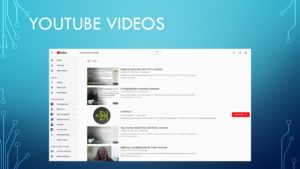
There are plenty of good training videos on the youtube website.
Go HERE to see them.
Slide 31
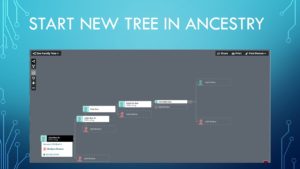
From this view you can also add missing ancestors. In this example you could click on the Add Mother box to add the wife of an ancestor.
Slide 32
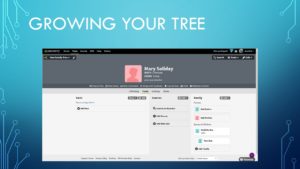
After adding any information that you have then you can use Ancestry’s collections to help with your research. Click on the Search box in the upper right corner.
Slide 33
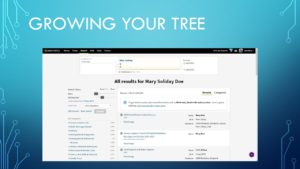
In this example you can see there are 5 million responses to this search! So you might need to adjust the search criteria to reduce the amount of hits.
Slide 34
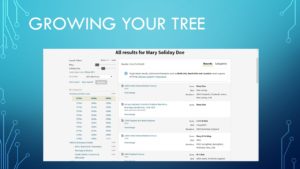
On the left side of the search fields there are sliders that allow you to narrow your search to more exact terms. Also below the sliders you can select specific collections to narrow your search.
Slide 35
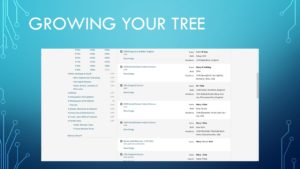
Scrolling down you can see the rest of the collections on the left.
Slide 36
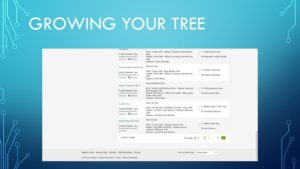
Notice on the bottom right that there might be many pages of records for you to examine.
Slide 37
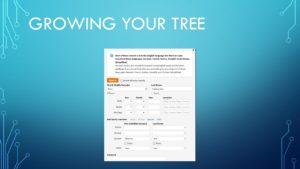
If you select the Edit Search link then you can input additional criteria to reduce the number of responses. Notice that in this example both the maiden and married names are listed in the search.
Slide 38
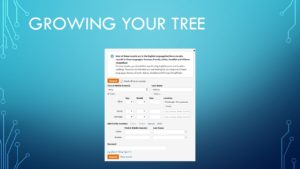
By searching only for the maiden name you might find birth, baptism and marriage records.
Slide 39
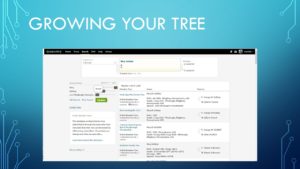
Notice that in this example Family Genealogies were selected.
Slide 40
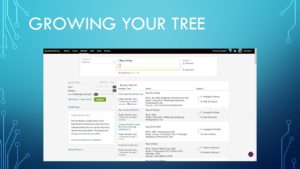
Notice that by manipulating the criteria you can get very specific searches. The key to finding good records is how you search.
Slide 41
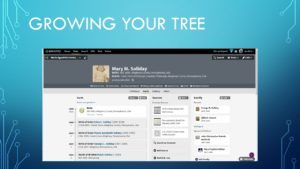
You will notice in the center of the screen three Ancestry Sources for this individual were added.
Slide 42
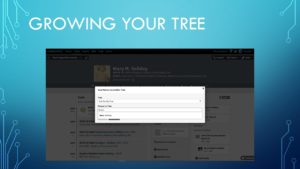
When you discover someone you are researching on another Ancestry member’s tree, you can import that person to your tree. Most of the records will be imported into your person.
WARNING! Not all information on their page might be correct.
As with anything always confirm the sources. I like to treat the information as a “lead”. What you want to find is documentation to CONFIRM the information they have in their tree.
Slide 43
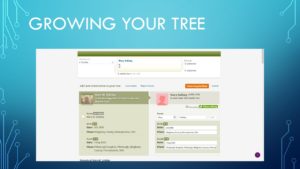
Importing a person will also add any close family members.
Slide 44
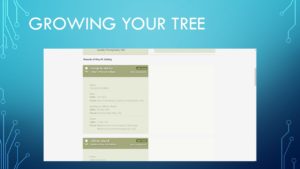
Be careful with importing! If you already have a child in your tree but their name is spelled differently that the child you are importing, you might end up with duplicate children.
Slide 45
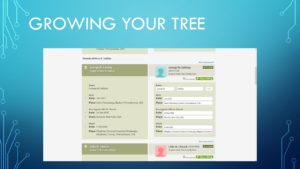
All new information will be imported into your tree. If you don’t want to add it right now you can deselect the check marks.
Slide 46
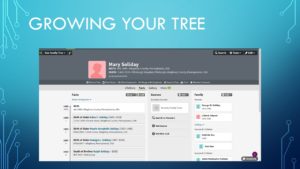
Notice in the center of the screen there are 11 Hints. Hints appear because other people have this person listed. Not all hints however are useful. Use caution when adding their info to your tree.
Slide 47
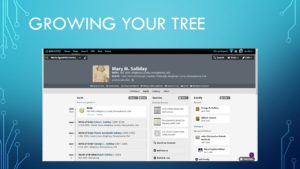
Other Ancestry members might have additional documents and pictures of this individual and their close family. So be sure to compare their materials with yours.
Slide 48
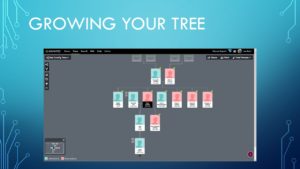
As you can see the image of that person did not import. I will have to add it manually.
Slide 49
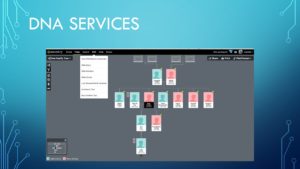
Ancestry only provides Autosomal DNA services. You can get more information about their testing services HERE.
Slide 50
If you have purchased an Ancestry DNA test and submitted it, you will see once the results have been published your DNA info by clicking on the DNA tab.
I will cover how to use their DNA services in the next presentation.
If you have any questions or comments – please email me at: [email protected]
Slide 51
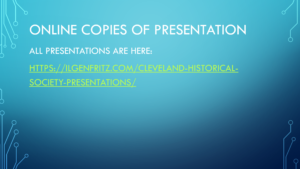
Link to other presentations HERE.
Slide 52

End of Presentation